There are two methods to upgrade magento from older version to newer version.
- By Folder replace
- Using Magento connect manager.
- Take Backup of your whole code and database either by moving files to another location.scp /path_to_some_file/your_site_directory.tar.gzmysqldump -u <username> -h <hostname> -p <password>my_database_name | gzip -9 > my_database_name.sql.gz.hostname - Name/IP Address of the server where database is storedusername - Database usernamepassword - Database user password
- Take care of saving the media directory that contains all the uploaded product/category images.
- Create a backup copy of app/etc/local.xml file.
- Download a new installation archive.
- Extract and upload all the files it contains to your server
- Delete var/cache and var/session directories
- Point your browser to any Magento page
- Database upgrades should happen automatically.
- Make sure whatever extensions you used for older version must be compatible with newer version.
- Products won't be available on front-end. Run Re-Indexing and Change status of products to enable even though all products seems enable.
- If there is any error like “Base Table or view already exist” for any table just rename that table.
- Go to http://<YOUR_SERVER>/downloader
- Log in using a user who has full permissions
- Make sure to select “Clear all sessions after successful install or upgrade”.
magento-core/Mage_All_Latestin the extension key field and click Install button. This will install all latest MagentoConnect core packages on top of existing files and will allow future upgrades through MagentoConnect.- Click ‘Select all upgradable extensions’
- Click ‘Commit changes’
- Watch the console progress for error messages
- After successfully upgrading click the ‘Refresh’ button that will appear under the console frame.
- For each desired extension upgrade choose ‘Upgrade’ in the dropdown
- To upgrade Magento Core modules choose the following packages, and all required dependencies will be upgraded automatically:
- magento-core/Interface_Adminhtml_Default
- magento-core/Interface_Frontend_Default
- magento-core/Interface_Install_Default
- magento-core/Mage_Core_Adminhtml
- magento-core/Mage_Core_Modules
I hope this article helps you with your upgrade. For any assistance please contact us at marketing@cignex.com